By configuring BigFix MDM server, when a user from your organization joins the Azure AD, then the device is enrolled using Autopilot configurations.
Before you begin:
- Ensure you have an active Azure AD Premium license for automatic enrollment
- Ensure the premium license is assigned to the users who perform automatic enrollment.
About this task: To configure BigFix MDM in Azure portal, complete the following steps:
- Sign in to the Azure portal, and select Azure Active Directory. MDM supported applications are listed here. To add BigFix MDM application, click Add application.
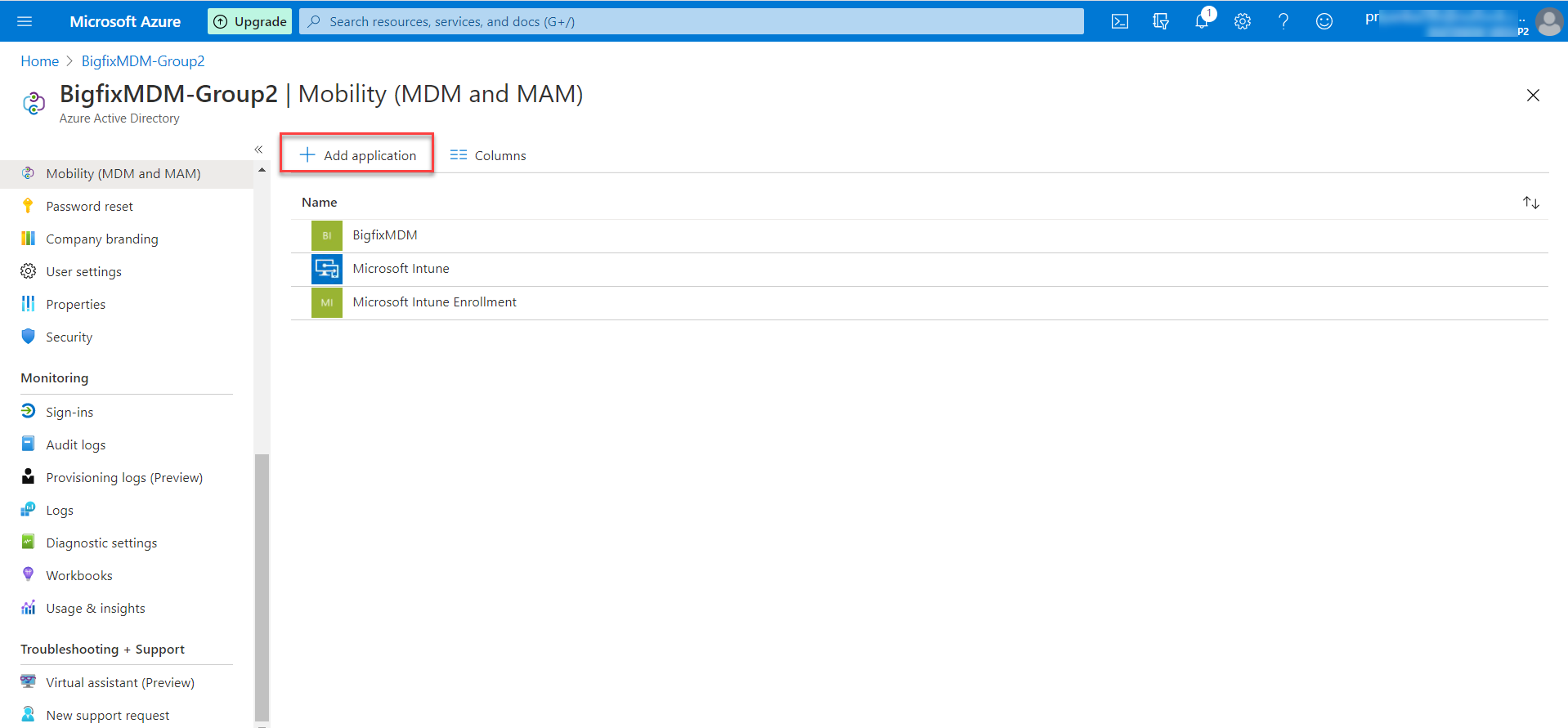
- On the Add an application screen:
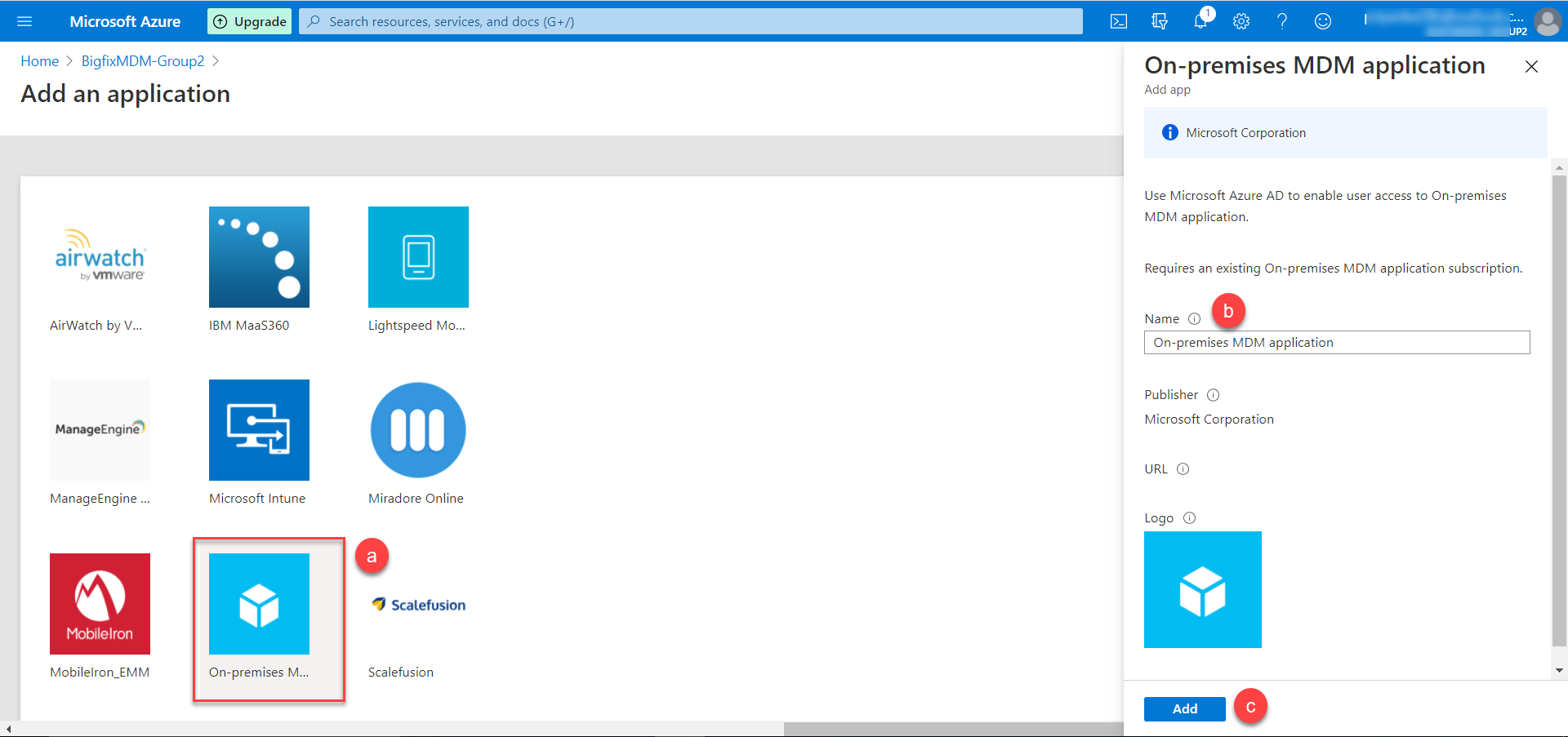
- Click On-premises MDM application.
- On the on-premises MDM application screen, enter the Name.
- Click Add. The MDM application is added.
- Select the created application, and in the next screen, do the following:
- For MDM user scope, select All.
- Enter MDM Terms of use URL. For example, https://webui.demo.prod.hclpnp.com/win/termsofuse/
- Enter MDM Discovery URL For example, https://webui.demo.prod.hclpnp.com/win/autopilotenroll
- Click Save.
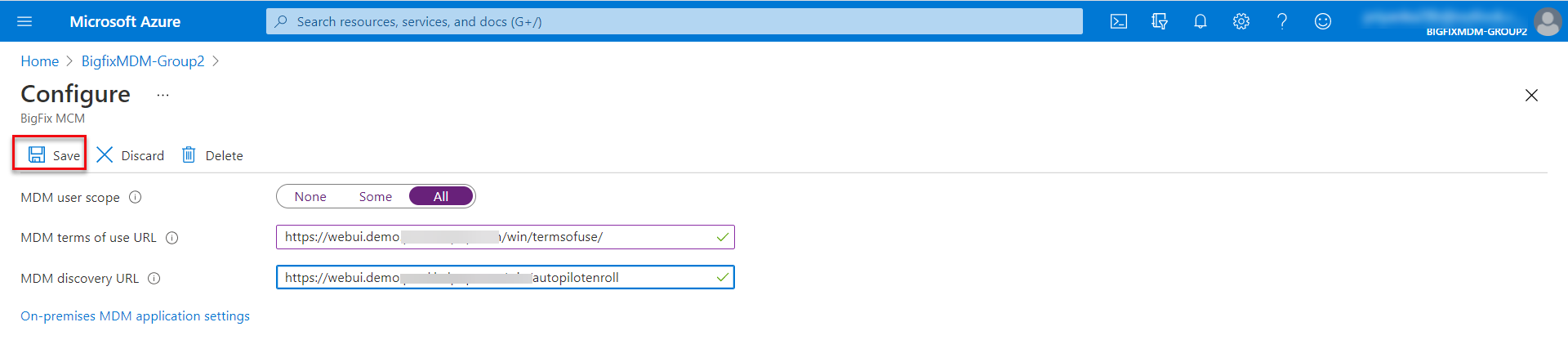
- To add custom domain, on the Active Directory page do the following:
- From the left pane click Custom domain names.
- Click Add custom domain.
- On the right side, in the Custom domain name text box, enter the domain name.
- Click Add domain.

- The domain name gets added to the Active Directory, and the domain settings are displayed. Click the link Share these settings via email.
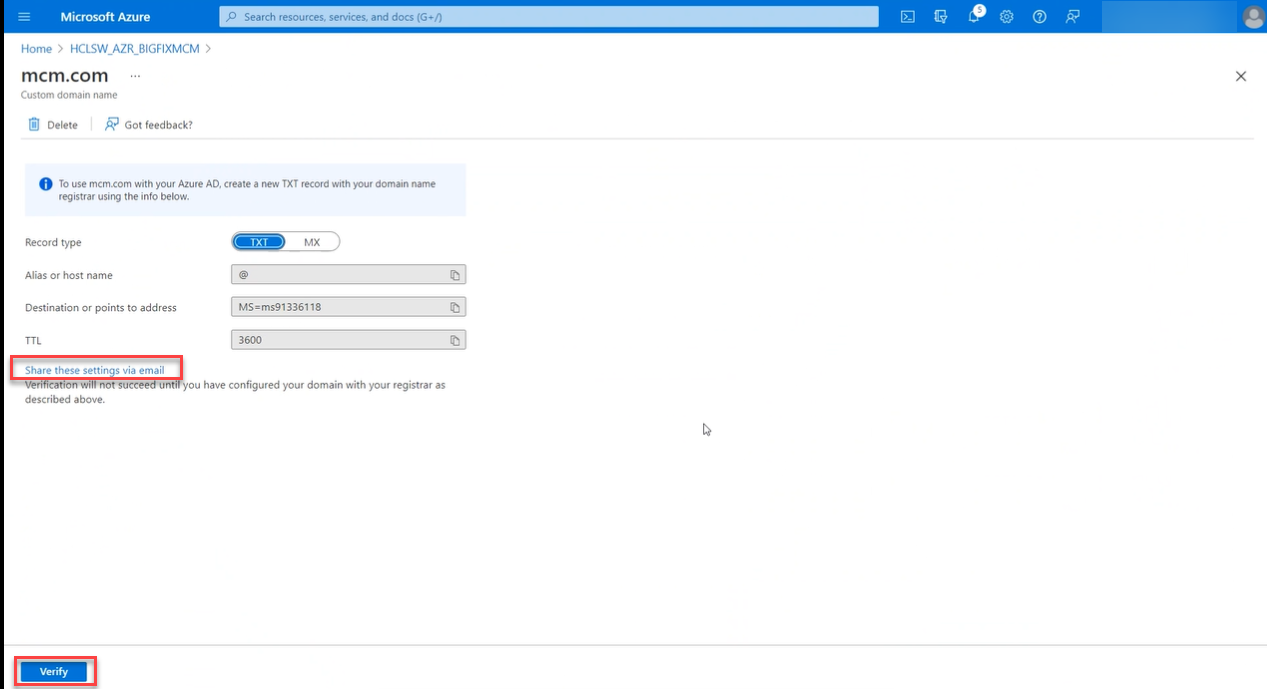
- It populates a mail with the necessary information. Send the mail to the person responsibile in your organization to register the domain to the Active Directory.
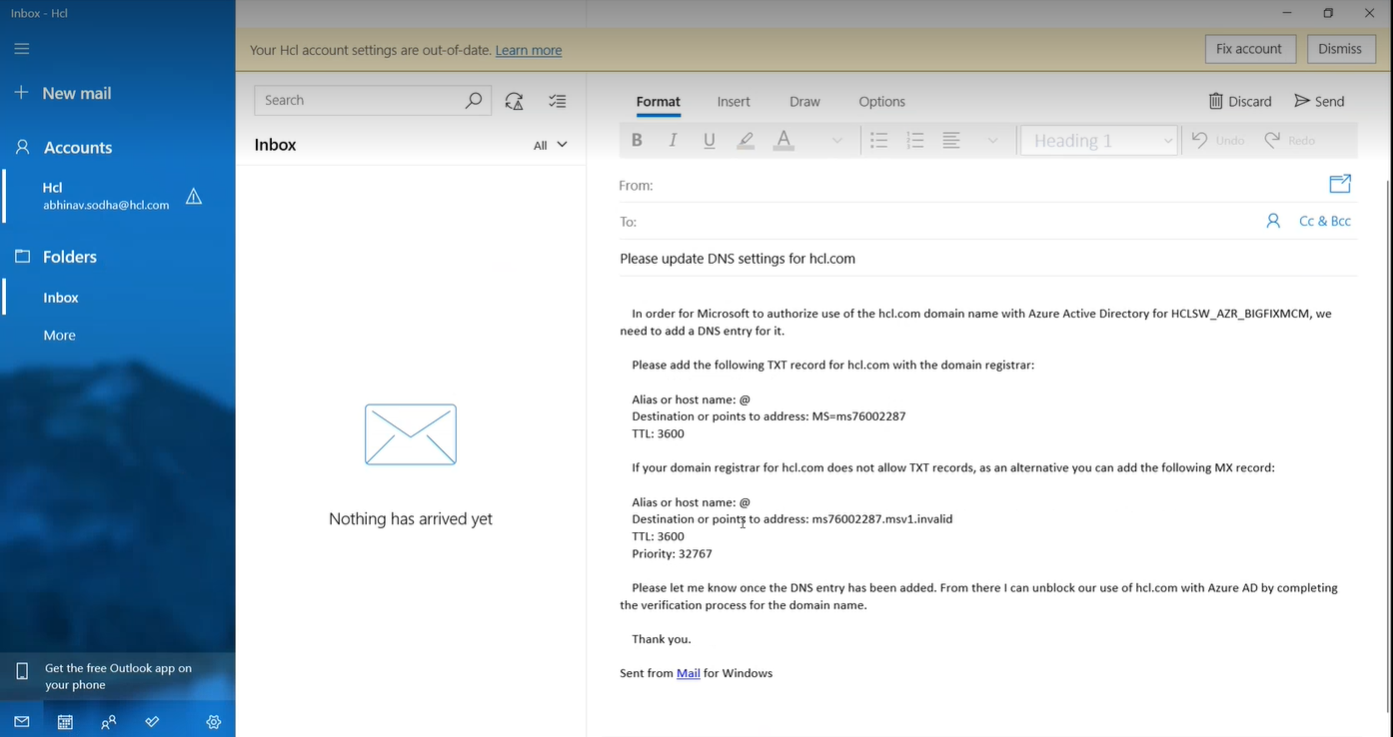
- Once the domain is added to the Active Directory register, click Verify on the page where the domain information is displayed.The domain name is verified and a green tick mark appears next to the domain name.
- To configure Application ID URI and Redirect URI:
- Click the On-Premises MDM application settings link.
-
From the navigation pane, select Expose an API, and in the next screen, click the Edit button next to Application ID URI. Edit the URI and click Save.
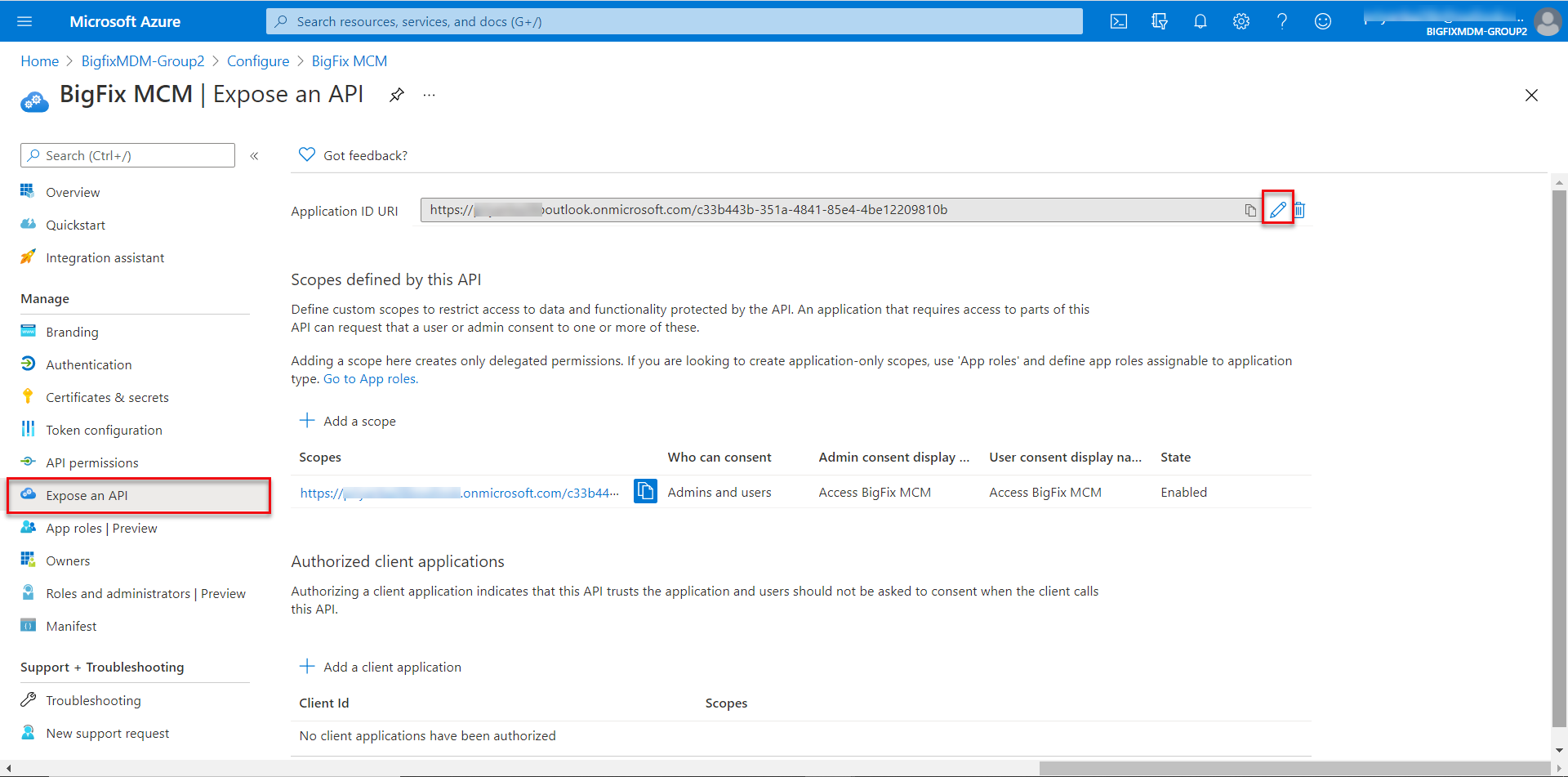
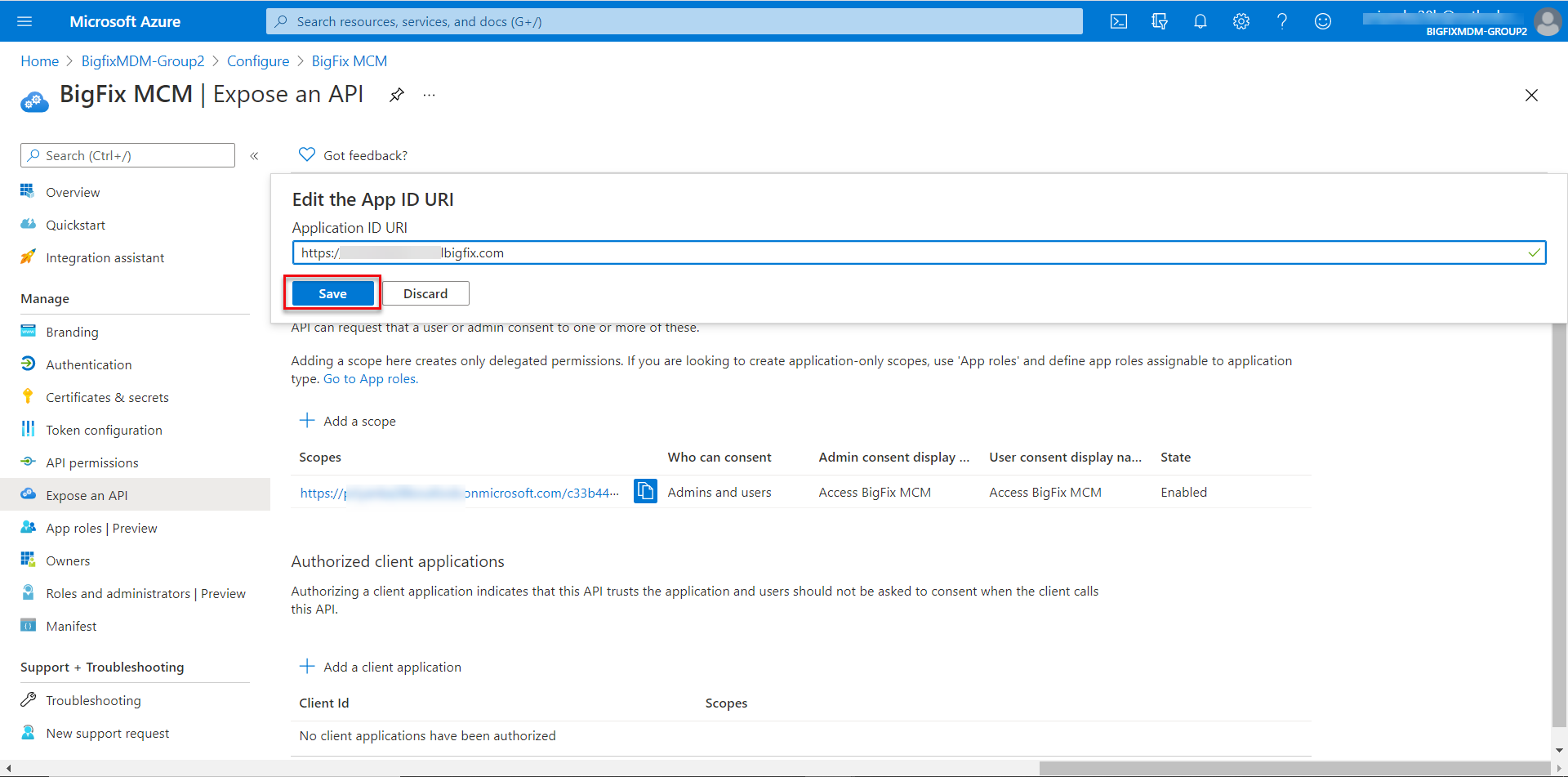
-
To configure Redirect URIs, from the navigation pane, select Authentication. In the next screen, click Add a platform and select Mobile and desktop applications, enter a valid URI and click Configure.
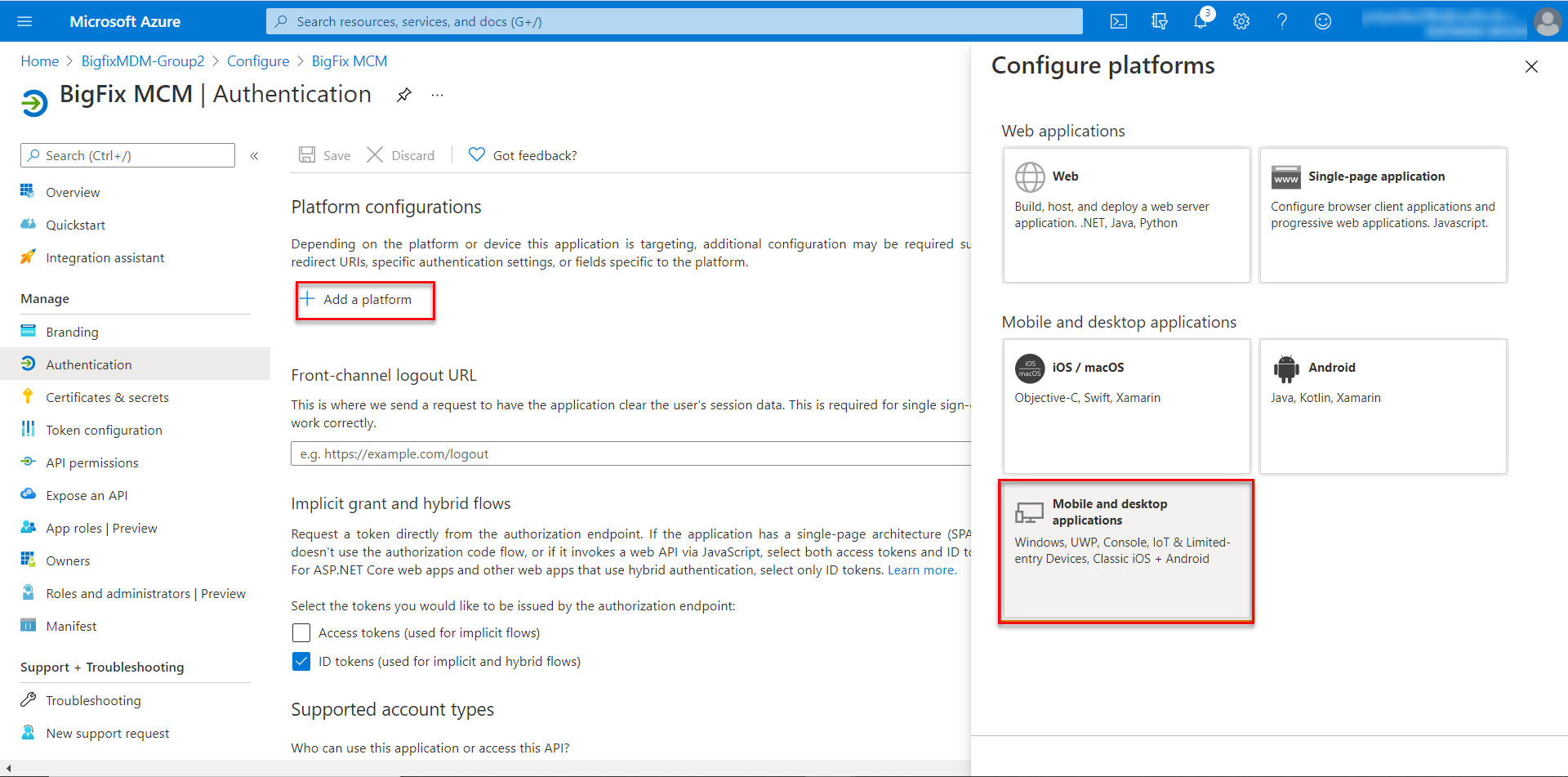
-
Add URI, enter the URI, and click Save. You can also click Add URI to add another URI and click Save.
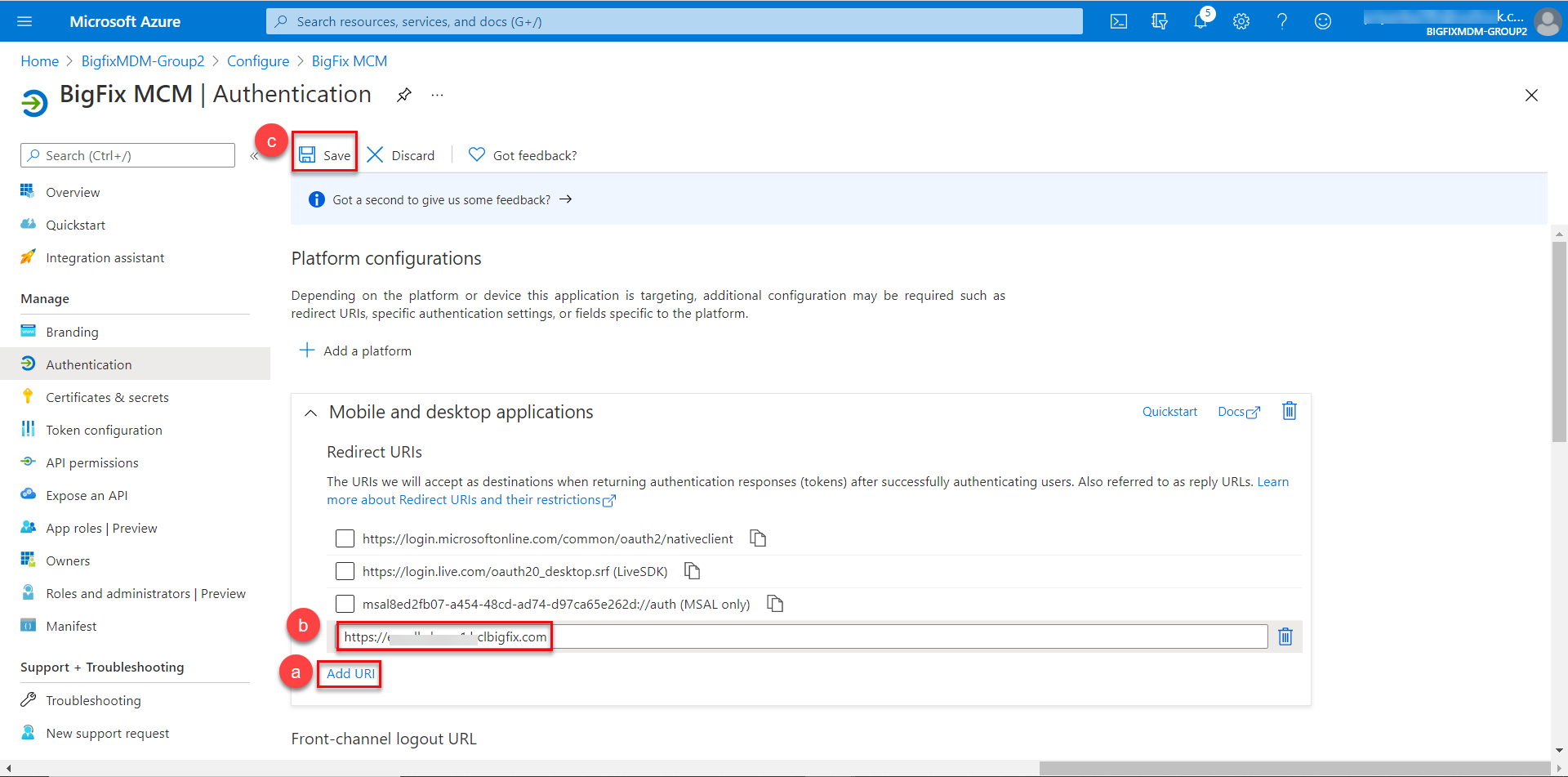
- Grant Admin Consent to BigFixMDM application. From the Overview page, click View API permissions.
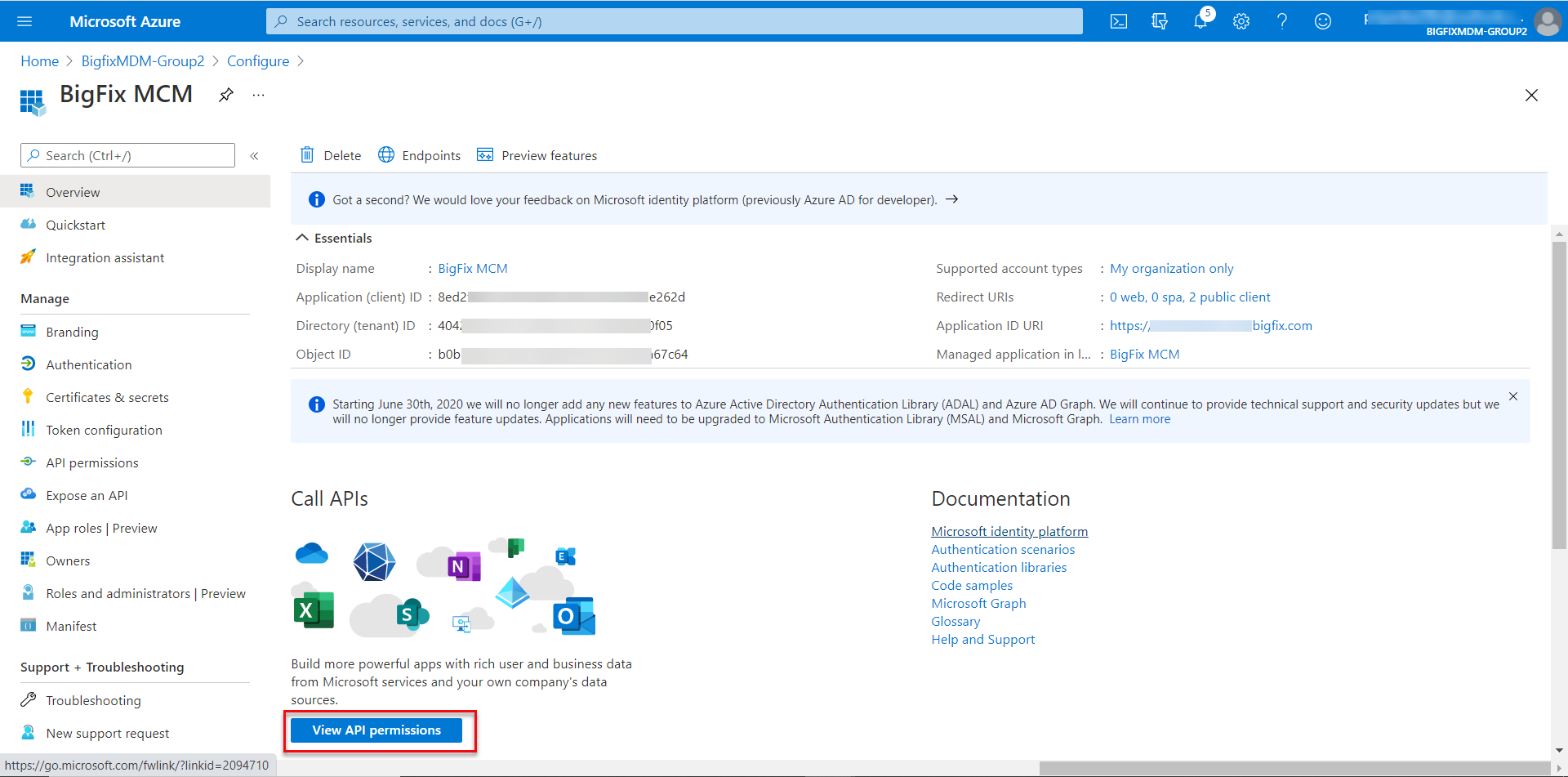
In the next screen do the following:
-
Click Add a permission tab, select Microsoft APIs > Microsoft Graph, select the following Application permission and Delegated permission APIs, and click Add permissions at the end of that page.
-
Application permissions
Expand Device, select Device.Read.All and Device.ReadWrite.All
Expand DeviceManagementServiceConfig, select DeviceManagementServiceConfig.Read.All and DeviceManagementServiceConfig.ReadWrite.All
Expand Directory, select Directory.Read.All and Directory.ReadWrite.All
Expand User, select User.Read.All and select User.ReadWrite.All
-
Delegated permissions
Expand DeviceManagementServiceConfig, select DeviceManagementServiceConfig.Read.All and DeviceManagementServiceConfig.ReadWrite.All
Expand Directory, select Directory.AccessAsUser.All , Directory.Read.All, and Directory.ReadWrite.All
-
-
Select Grant admin consent for BigFix MCM application and click Yes to confirm. You can view all the APIs along with its permission details.
-
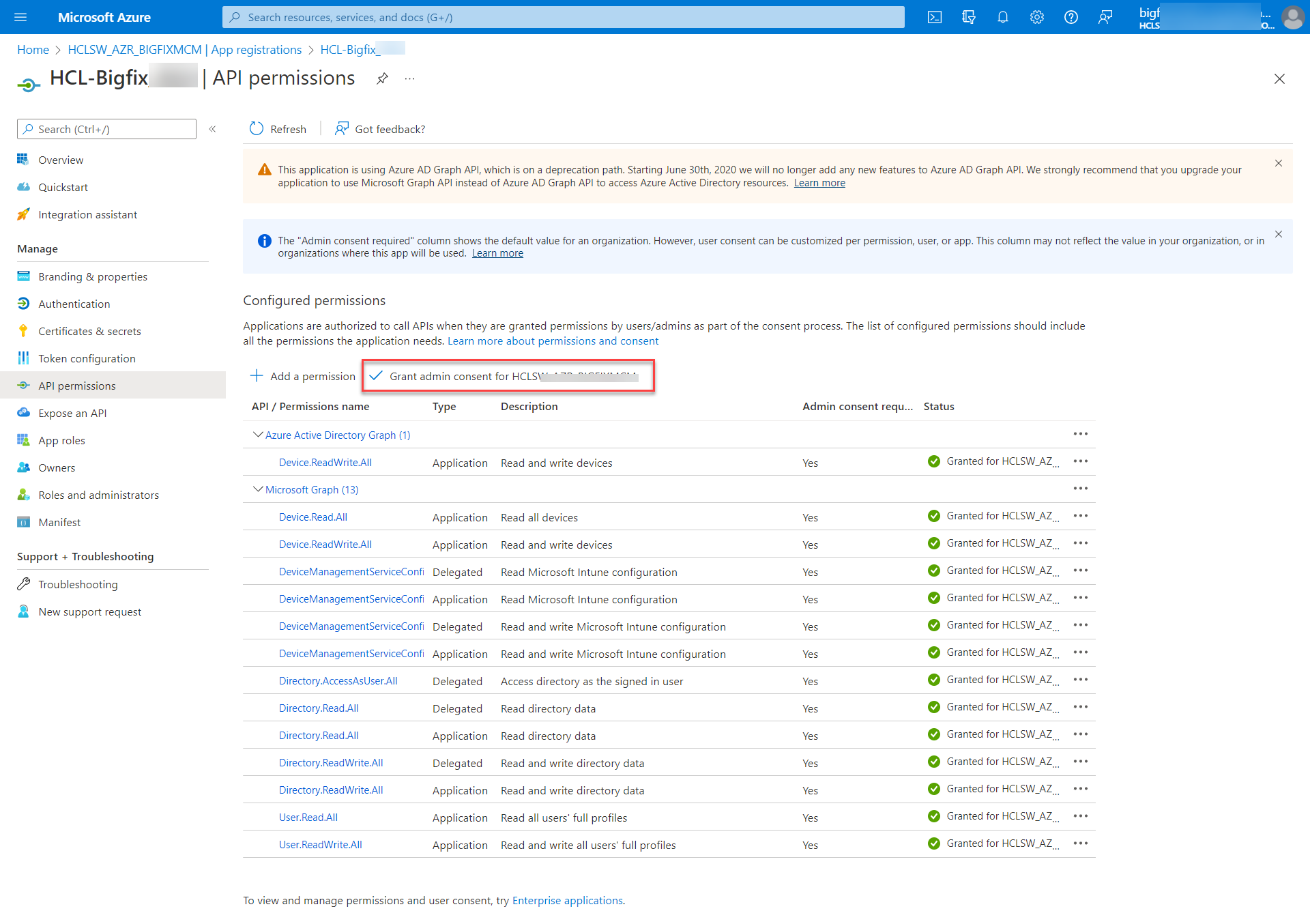
- Switch the scope of Microsoft Intune application to None, if it was configured previously.
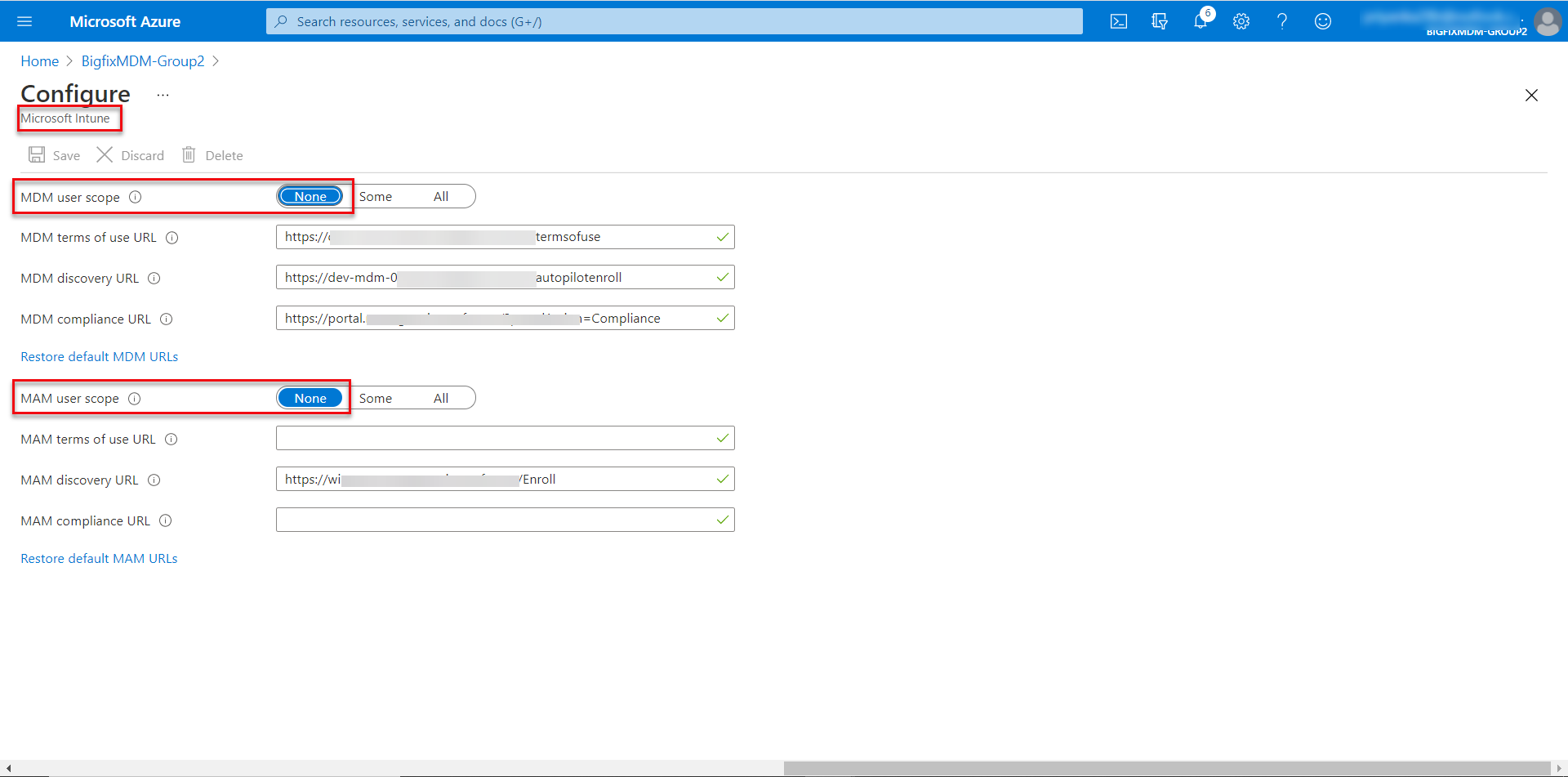
Results: The BigFix MDM application is added as configured.
Next step: Configure Autopilot group